If you are encountering difficulties with your Magento integration, please try the following checks:
Contents:
1. I can’t make a connection to my Magento store
2. I have successfully connected my store, but none of my orders are importing into ChannelShipper
3. I have successfully connected my store, and only some of my orders are importing into ChannelShipper
4. I need to whitelist your IP addresses and URLs for my security settings
5. I've done everything and it's still not working
1. I can’t make a connection to my Magento store
V1 Stores:
If you are receiving errors such as ‘Sorry, we couldn’t establish a connection to your Magento store':
- Check the version of your Magento. We support Version 1.6 and above, so please keep your version as up to date as possible.
- Check the SSL certificate of your website – it must be up to date in order for ChannelShipper to create a successful integration. Check this by going to your Magento Website in any browser, and looking for a green ‘padlock’ icon in the top left hand corner. If this isn’t visible, we may not be able to connect to your store.
- Please double check the following information is correct:
- Store URL
- User Name
- API Key
- Check there are no extra characters or spaces in these fields, and that the user name and API key match in both your Magento admin panel and Click & Drop.
- Check if your web hosting service has IP address restrictions in place. You may need to whitelist our IP addresses. Please see the bottom of this page for more information.
- Check that your website has the PHP SOAP extension installed & SOAP API is configured. For more information, please consult Magento's community forums at https://community.magento.com/, or contact your web hosting service.
- Clear your WSDL Cache.
- If your website data is held in your own database, you may need to check you have a column for "api_key" data, and that this column is varchar(100). Due to the differing nature of databases, we are unable to specify in which table this data is held.
- If you are attempting to connect to a Magento site which is not publicly hosted, such as a local or test environment - and not a live site - it will be unlikely that we can establish a connection.
V2 Stores:
If you are receiving errors such as ‘Sorry, we couldn’t establish a connection to your Magento store':
- Make sure you have a default store view. ChannelShipper was built to support default out of the box Magento and as such we recommend changing your store view code to "default". Go to Stores > All stores and make sure your store view has (Code: default).
- Check the SSL certificate of your website – it must be up to date in order for ChannelShipper to create a successful integration. Check this by going to your Magento Website in any browser, and looking for a green ‘padlock’ icon in the top left hand corner. If this isn’t visible, we may not be able to connect to your store.
- Please double check the following information is correct:
- Store URL
- User Name
- API Key
- Check there are no extra characters or spaces in these fields, and that the user name and API key match in both your Magento admin panel and Click & Drop.
- Check if your web hosting service has IP address restrictions in place. You may need to whitelist our IP addresses. Please contact our support team for this information.
- Check that your website has the PHP SOAP extension installed & SOAP API is configured. For more information, please consult Magento's community forums at https://community.magento.com/, or contact your web hosting service.
- Clear your WSDL Cache.
- If your website data is held in your own database, you may need to check you have a column for "api_key" data, and that this column is varchar(100). Due to the differing nature of databases, we are unable to specify in which table this data is held.
2. I have successfully connected my store, but none of my orders are importing into ChannelShipper
If your store has successfully connected, you should expect for your orders to begin to import within 30 minutes. ChannelShipper imports orders that are no older than seven days old and are in the chosen status. If after this time, your orders still have not imported into ChannelShipper, you'll need to check the following:
- You have entered the correct User Name
- You have selected the correct User Roles
- Check the ‘Resource Access’ setting in Magento is set to ‘All’
- If you have multiple Magento Store Views - check that you have selected the correct Magento store from the drop down list.
- Check the status of your orders. By default, ChannelShipper imports orders in status code 'Processing'. If your store uses a different status code, you can change this in your ChannelShipper Magento Integration Settings.
- Please check the amount of memory allocated to you by your hosting service. If you have a very large number of orders eligible for import, it is possible that the size of the file sent to ChannelShipper containing your order data exceeds the amount of available memory.
- (Magento V1 stores only) Check that WS1-Compliance Mode is set to 'No', and 'Enable WSDL Cache' is set to 'No' in your Magento Core API settings as shown below:
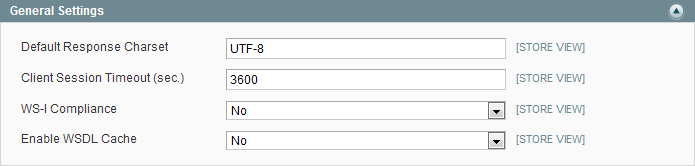
3. I have successfully connected my store, and only some of my orders are importing into ChannelShipper
If only some of your orders are importing into ChannelShipper, please check that your orders are no more than seven days old.
If after this time, an order hasn’t imported into ChannelShipper, please check the following:
- Check the status of your orders. By default, ChannelShipper imports orders in status code 'Processing'. If your store uses a different status code, you can change this in your ChannelShipper Magento Integration Settings.
- Your orders have been paid for, or that payment is not currently pending
- The customer address details for the order are valid and correct. Orders with insufficient name and address data will not be imported into Click & Drop, and you'll need to process these orders manually.
- The 'Store View' of the order has to match the 'Store View' associated with each Magento integration. If you have multiple stores with different store views, you may need to create a separate integration for each store view.
- If you use a third party adaptor or plugin that imports orders from your other online marketplaces stores into your Magento, check that these orders have both shipping and billing address data. If not, you will need to manually update Magento to ensure that both fields are completed.
- ChannelShipper is currently unable to import orders containing 'group' products. At present, we only support orders containing 'simple' products.
- Check your products have a value for 'weight'. If they do not, these will be treated as 'virtual products', and ChannelShipper will not be able to import them.
4. I need to whitelist your IP addresses and URLs for my security settings
Depending on your firewalls and/or security settings, you may need to whitelist IP addresses or URLs used by Click & Drop and its associated technologies in order for us to import and process your orders.
For a full list of URLs and IP addresses, please see the following guide: IP addresses and URLs for security settings
5. I've done everything and it's still not working.
Unfortunately, since Magento is a self hosted integration, we can't cover every possibility in this section. If you are still encountering difficulties, please contact our support team who can pass it to our development team for diagnosis. Please note that at this point, we may not be able to offer any additional support and you may need to consult your in house development team or Magento support.
Important Note: We regret to inform that we cannot offer support for any other third party plugins, adaptors, or applications. If you connect your other marketplaces or webstores to your Magento store, please consider setting up a direct integration to your other marketplaces in ChannelShipper instead.