This guide explains how to connect your ChannelShipper account to your OnBuy store. This will allow you to download, manage, and generate postage labels for your OnBuy orders.
If you don’t already have an OnBuy seller account, visit www.onbuy.com/gb/sell/ to learn more and sign up.
Within ChannelShipper, click the 'Settings' link.

The 'Settings' page will open. In the 'Integrations' section, click the 'Go' button.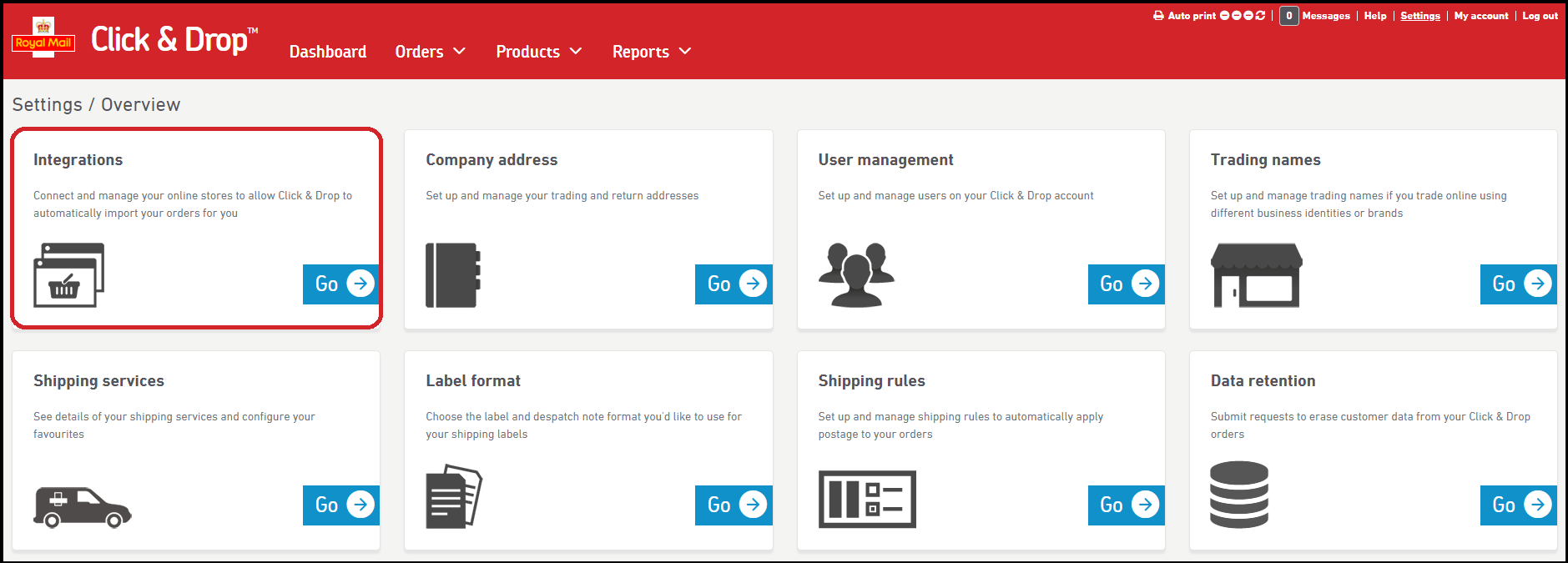
Next, click the 'Add new integration' button.

You will be asked to select the integration that you would like to add. Click 'OnBuy'.
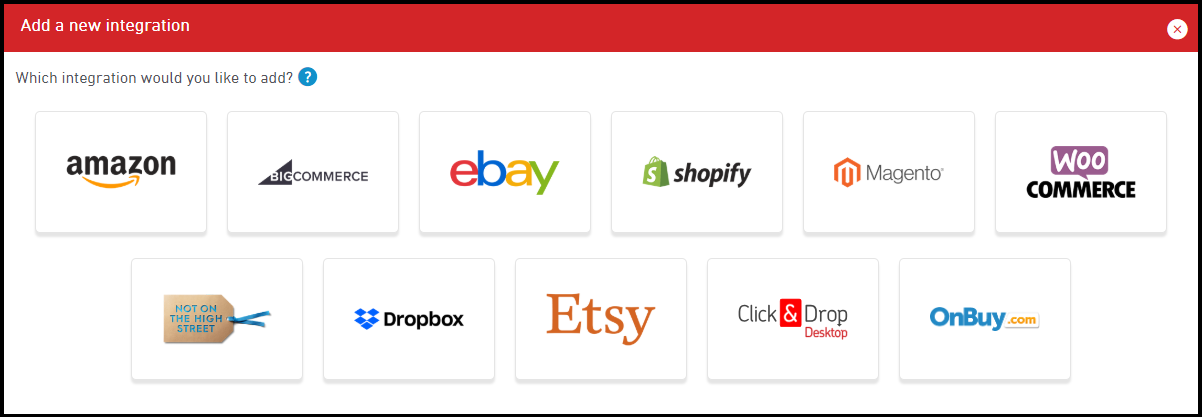
A new window will appear asking you to provide some information about your OnBuy store. You will need to obtain your Seller ID, Consumer key, and Secret key from your OnBuy seller page, and copy them into the fields provided.
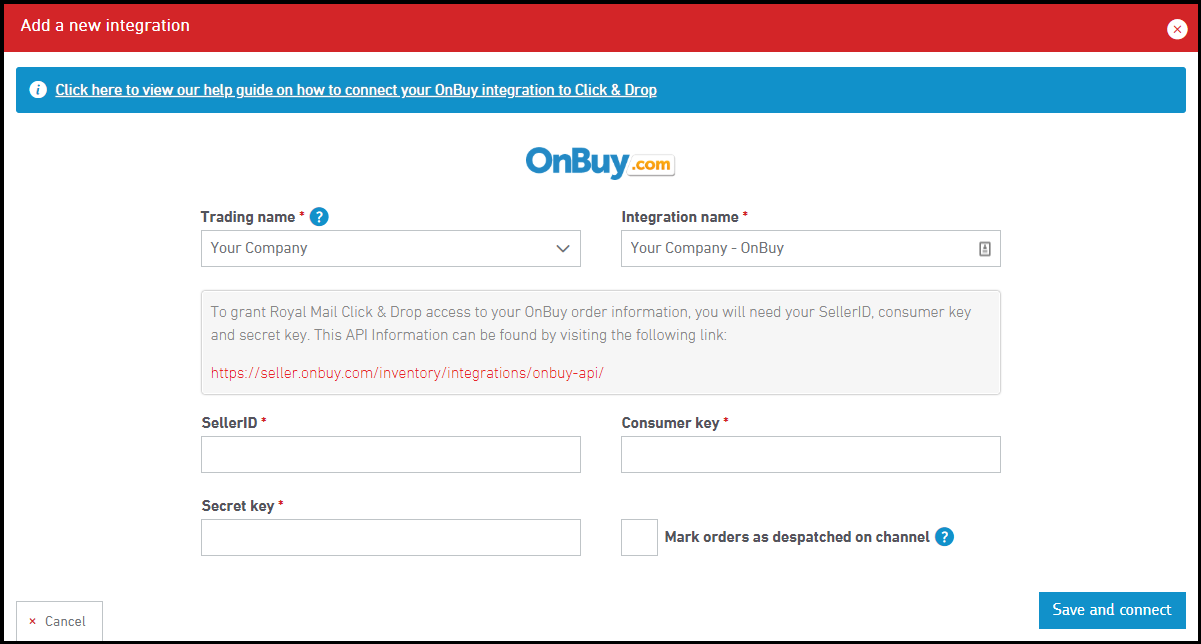
You can use the red link text to open your OnBuy seller page in a new window or tab. You may need to log in again:
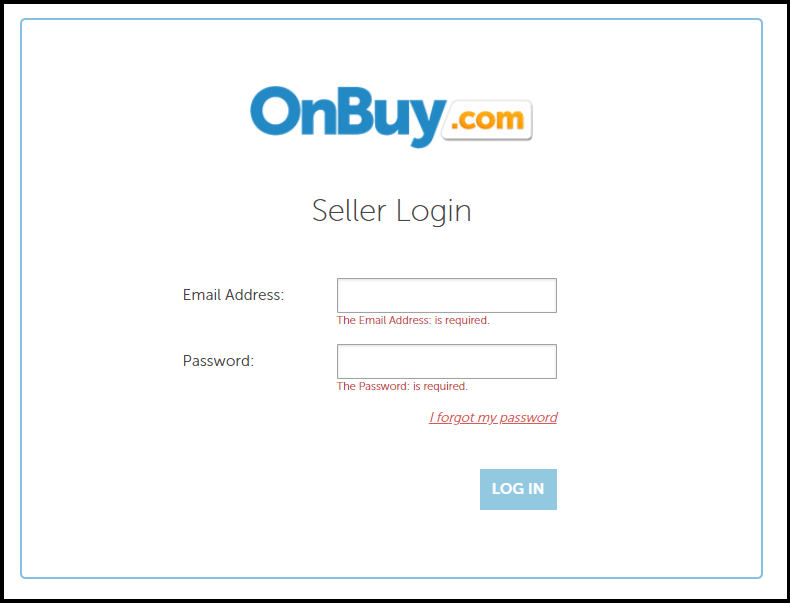
If you follow the link provided, you will be taken to the OnBuy API page where you can find all the required fields:
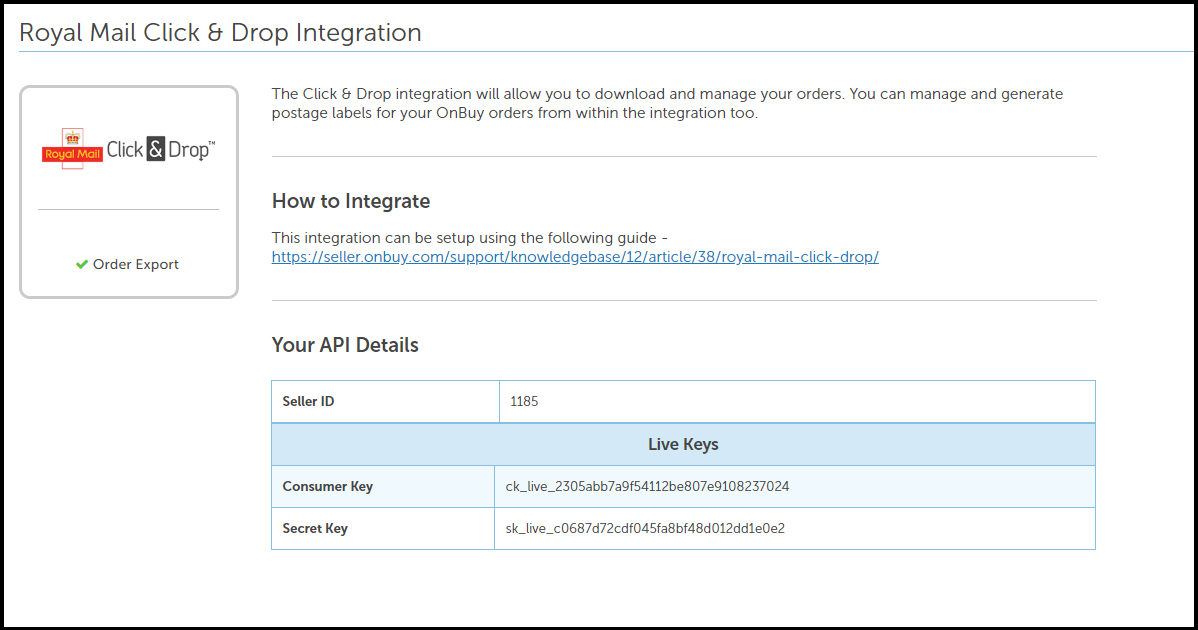
Copy and paste the required information back into ChannelShipper, which should still be open in another window or tab.
You can also choose to check the 'Mark orders as despatched' option to automatically mark your orders as 'dispatched' in your OnBuy store once you have manifested your orders (OBA accounts) or paid for your labels (Personal Accounts). With this option, if your orders contain a tracking number or delivery confirmation number, we will automatically add that number to your order.
Click the 'Save and connect' button when you are ready. 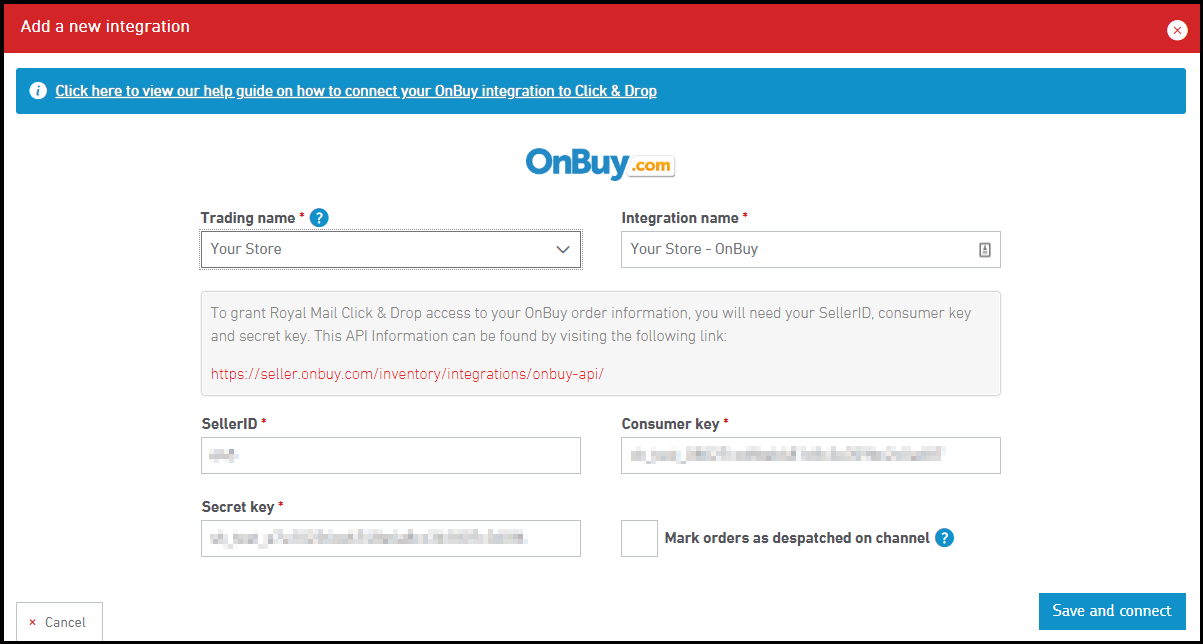
You will be redirected back to your 'Integrations' page within Click & Drop, where your completed OnBuy integration will be ready to view.
The chain link icon will turn green to show your account has been connected successfully.
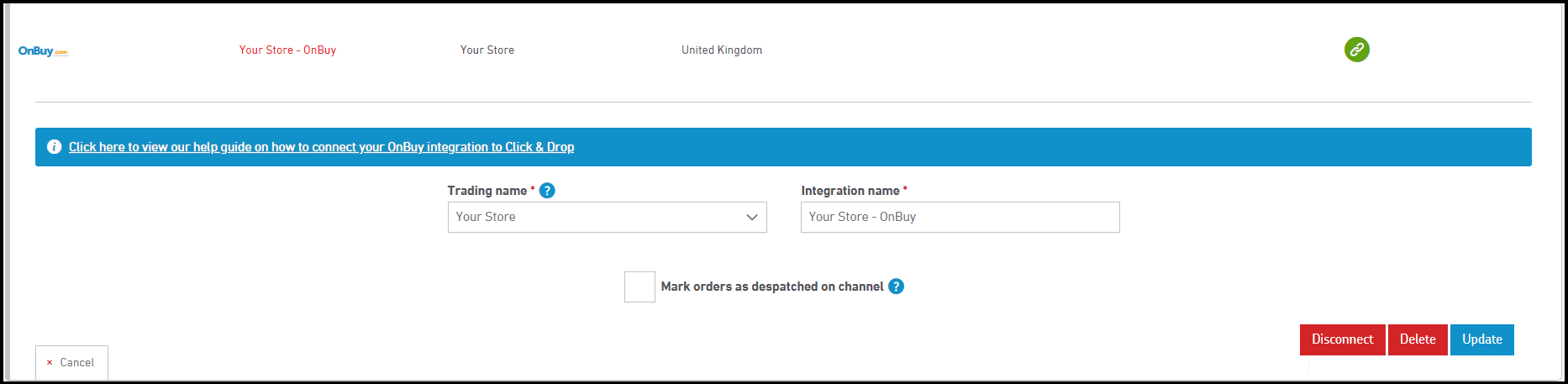
Can I disconnect from OnBuy?
You're free to disconnect from OnBuy at any time via ChannelShipper.
In the 'Integrations' section under the 'Settings' link, click on 'Go'. Click anywhere within the OnBuy row to expand the data.
To disconnect the channel, simply click the 'Delete' button. Once you have disconnected, you will no longer be able to download and process any orders from the store.
If you need to reconnect the store at a later date, simply repeat the connection process.
Store order status and import frequency
ChannelShipper is only able to import OnBuy orders that are in 'Seller processing' status, and no older than 7 days old.
Eligible orders will import into your ChannelShipper account approximately every 15-30 minutes. We will attempt to update the status of orders in your OnBuy store approximately every 30 minutes.