
The 'Settings' page will open. In the 'Integrations' section, click the 'Go' button.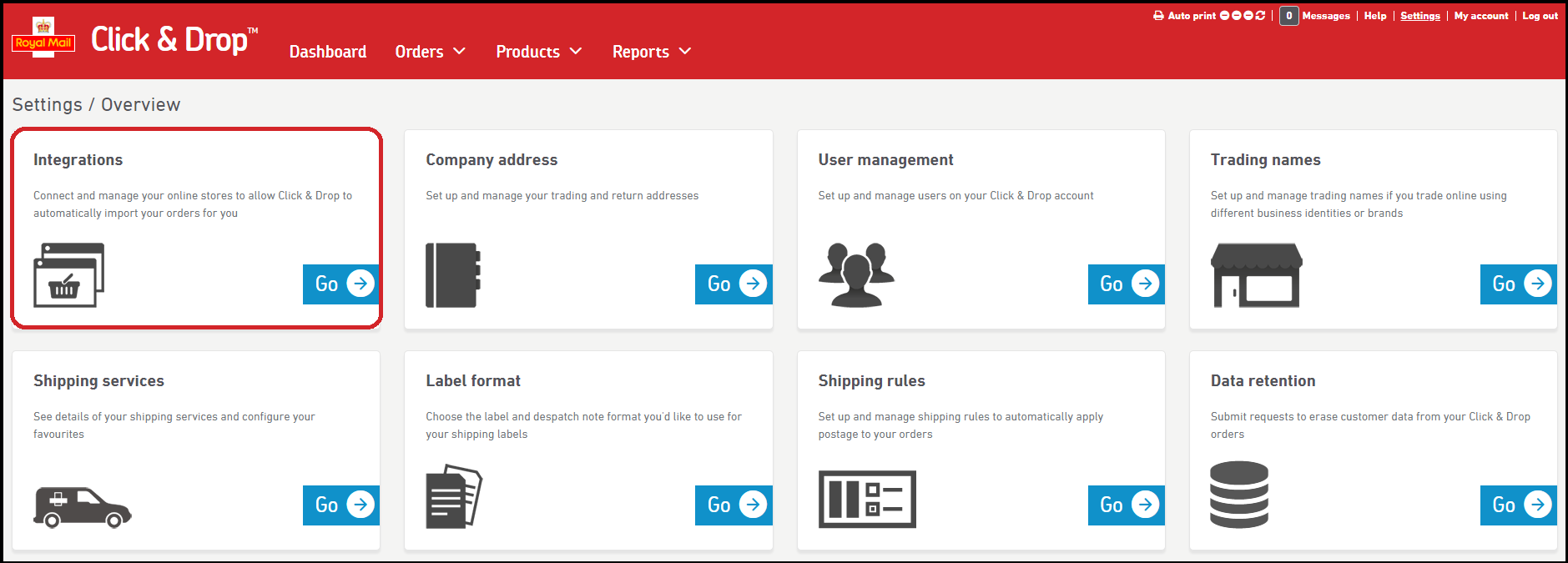
Next, click the 'Add new integration' button.
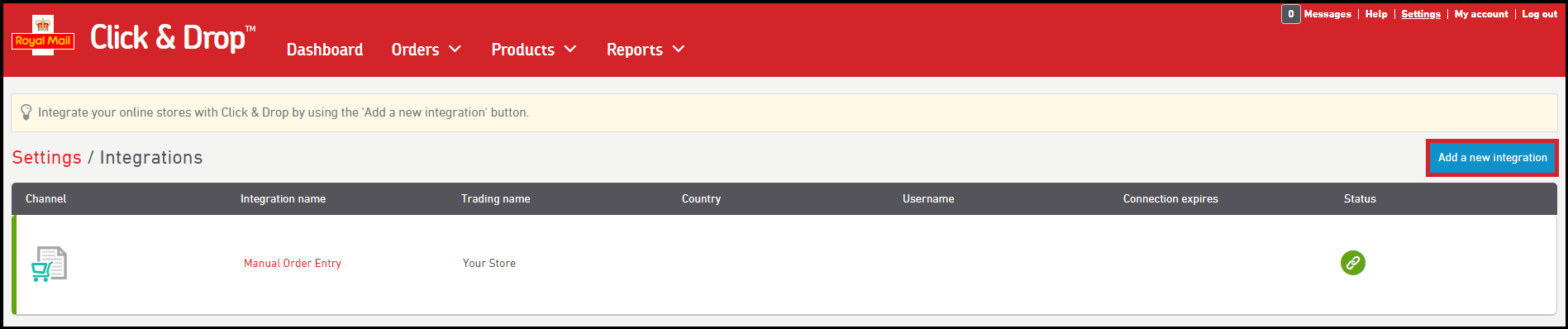
You will be asked to select the integration that you would like to add. Click the 'Squarespace' logo.

A new window will appear with some additional settings for you to check:
Trading name: Select the trading name you wish to associate with the integration. If you wish to use multiple trading names, you need to create a separate integration for each. Once you have selected your Trading name, the integration name field will be filled in automatically.
Integration name: This will be automatically populated when you have selected a trading name. You can edit this if you wish.
Update shipping status: Check this option if you want us to automatically mark your orders as fulfilled in your SquareSpace Store when they are marked as despatched in ChannelShipper.
Upload delivery confirmation to Channel: Check if you'd like us to pass delivery confirmation numbers (if present) as tracking numbers to your SquareSpace orders.
Update order cancellation status: Check if you want us to mark your orders as cancelled in ChannelShipper if your customer cancels the order in your eBay store.
Import Product Variant: Check if you want us to import any product variant information and display this on your orders as Order tags.
You can also choose to check the 'Mark orders as despatched' option to automatically mark your orders as 'dispatched' in your Squarespace store once you have manifested your orders (OBA accounts) or paid for your labels (Personal Accounts). With this option, if your orders contain a tracking number or delivery confirmation number, we will automatically add that number to your order.
Click the 'Connect to Squarespace' button when ready.
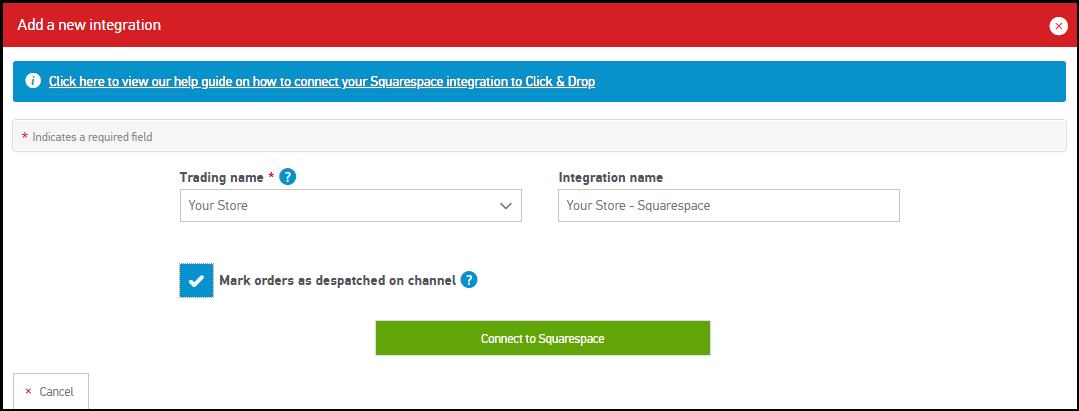
You will be directed to your Squarespace account in the same window. if you have already connected a store, it will be visible. If not, you will be directed to a window where you will be asked to set the permissions required by the ChannelShipper application. Click the 'Allow' button to continue.
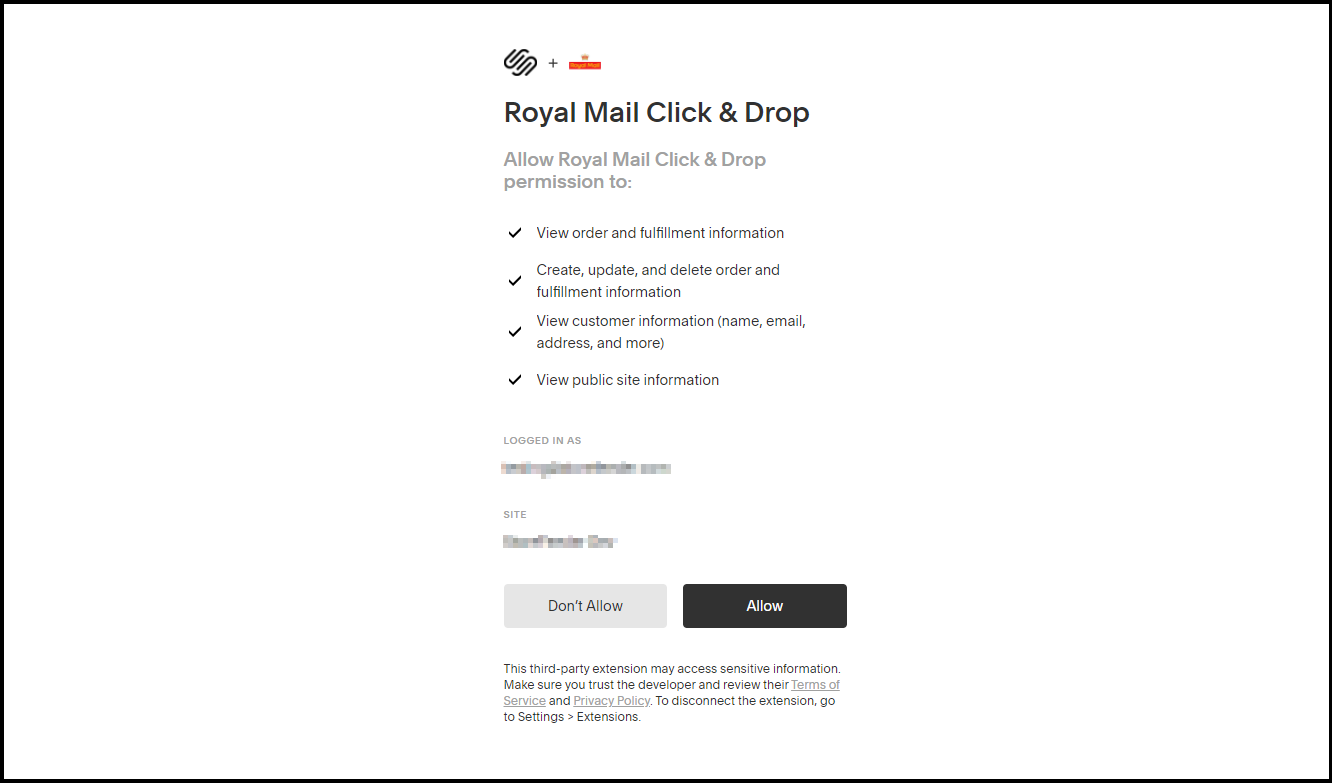
You will be redirected back to your ChannelShipper account where the newly created Squarespace integration row will be visible.
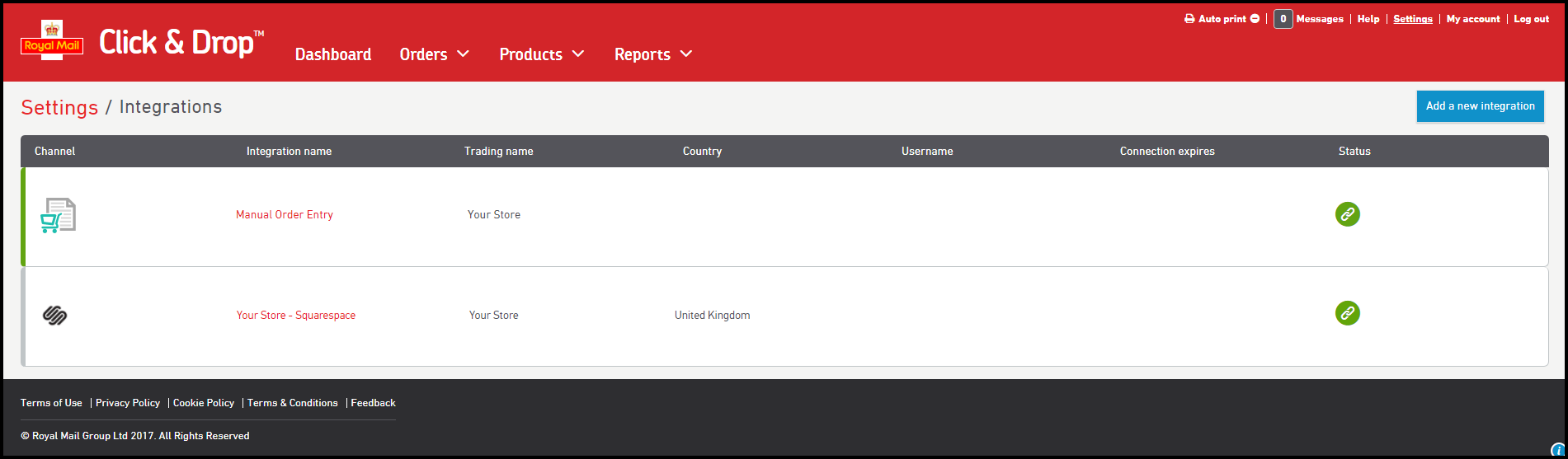
Can I disconnect from Squarespace?
You're free to disconnect from Squarespace at any time via ChannelShipper.
In the 'Integrations' settings page, Click anywhere within the Squarespace row to expand it.
To disconnect the channel, click the 'Delete' button. Once you have disconnected, you will no longer be able to download and process any orders from the store.
If you need to reconnect the store at a later date, simply repeat the connection process.
Store order status and import frequency
ChannelShipper is only able to import Squarespace orders that are in 'Pending' status, and no older than 7 days old.
Eligible orders will import into your ChannelShipper account approximately every 15-30 minutes. We will attempt to update the status of orders in your Squarespace store approximately every 30 minutes.