If you are sending printed papers to international destinations using certain OBA services, the weight limit can be increased to 20Kg.
How to apply printed papers packaging format to your orders manually
To begin, you will need to apply postage to your order. Select the relevant order from the 'Orders' grid.
If the order in is 'New' status, click the 'Apply postage' button as shown below.
Otherwise, from the 'other actions' drop down box, choose 'Re-apply postage', and then click the 'Go' button.
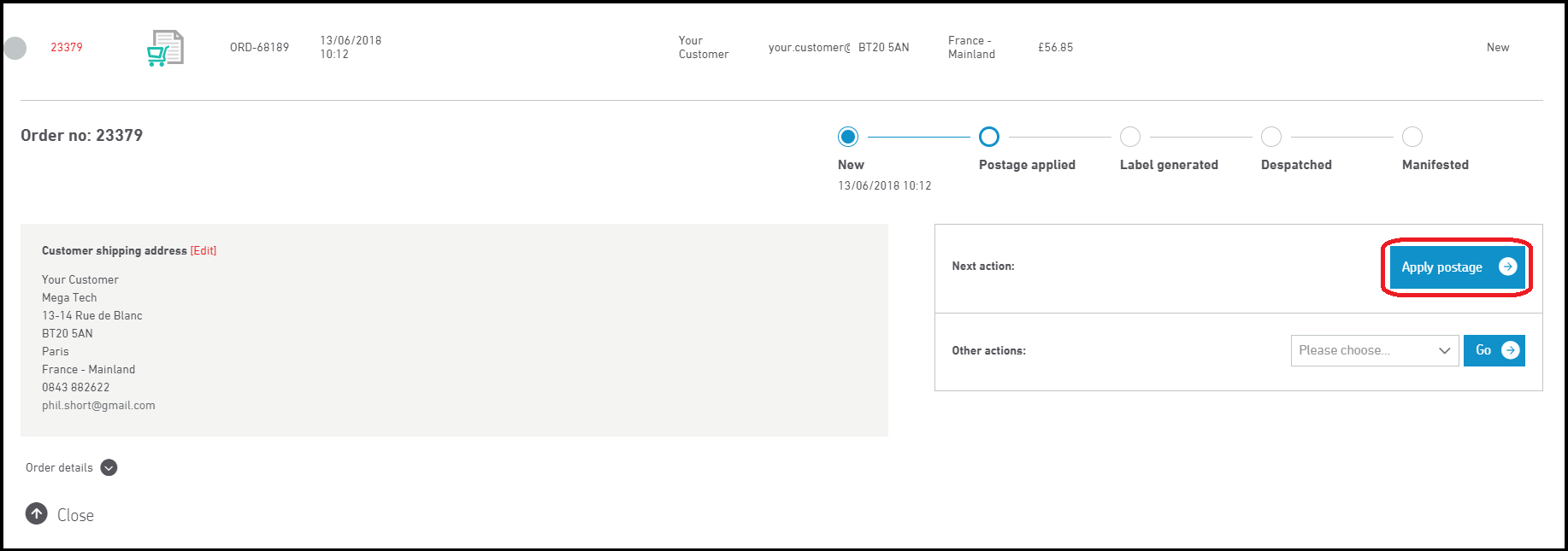
Next, enter the package weight. Note that if the weight entered is greater than 2Kg, the 'Letter', 'Large Letter', and 'Parcel' format buttons will be greyed out.
Select the 'Documents' packaging type, and continue processing your orders as usual.
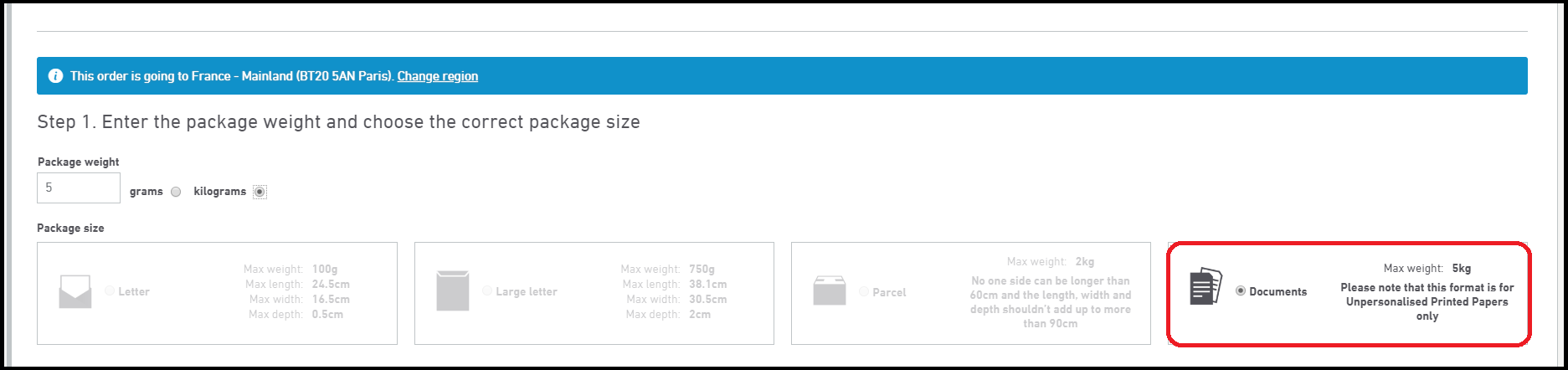
How to apply printed papers format to your imported orders
You can assign printed papers formats to your orders by mapping a 'Package format' column in your spreadsheets. For more information, see our guide: Order import spreadsheet field specifications.
Which services are compatible with Printed Papers?
The Printed Papers format can be used on the following services:
DE1, DE3, DE4, DE6, DW1, IE1, IE3, MB1, MB2, MB3, MP0, MP1, MP4, MP5, MP6, MP7, MP8, MP9, MPF, MPG, MPI, MPJ, MTA, MTB, MTE, MTF, OLA, OLS, OSA, OSB, OTA, OTB, OTC, OTD, OZ1, OZ3, PS0, PS9, PSC, WE1, WE3, WW1, WW3
Please note that your available services may vary depending on your individual service agreements.