From January 2021, if you are posting international orders, all countries must have customs data supplied.
If you have provided the required data, ChannelShipper will send this information automatically whenever you manifest your orders. Failure to include this information may result in delays or rejections during customs clearance in the destination country.
What countries require electronic customs?
From January 2021, if you are posting international orders, all countries must have customs data supplied. You can enable customs documentation in Click & Drop from your label format settings page.
What information is required?
For countries which require international customs data to be passed electronically, the required fields are:
- Customs description
- Customs code (HS code, harmonised system or tariff code)
- Country of origin
- Quantity
- Unit price
Adding customs information to new products
If you haven't already, ChannelShipper allows you to create a product catalogue of the items you send. Once this data is added, products can be quickly added to your newly created orders.
To start, hover your mouse over the 'Products' header and click the 'Create product' button.
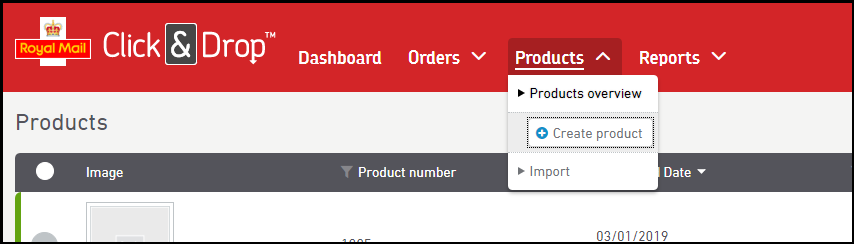
Your product catalogue can store important data on SKU, name, weight, quantity, cost, customs code, and other fields.
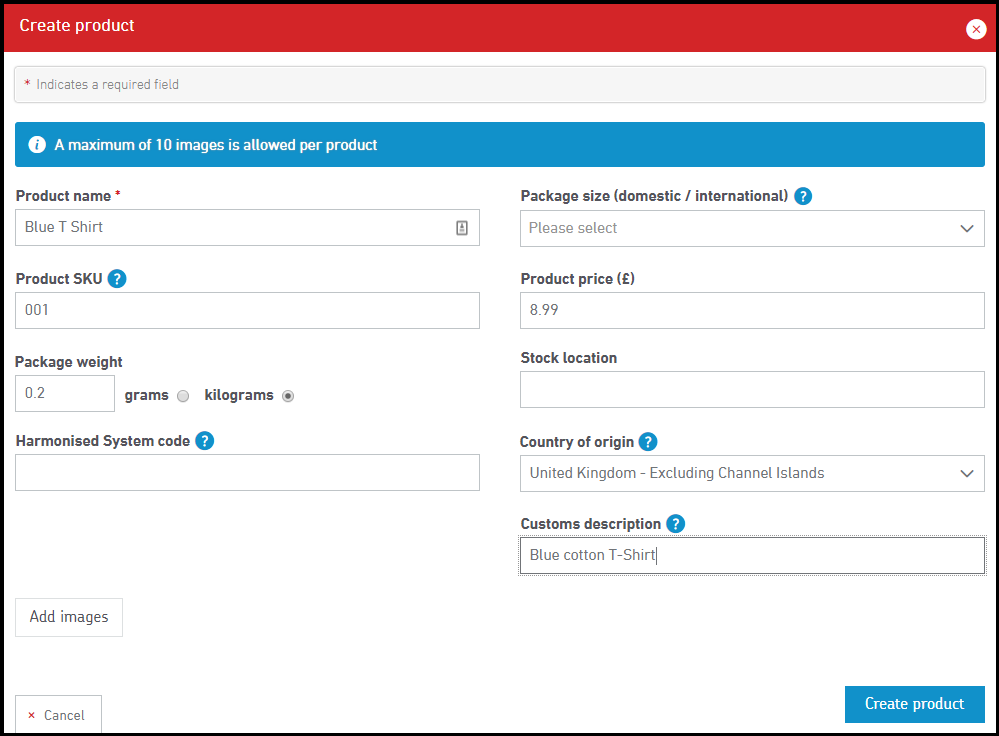
For more information, please see here: How to manually create a product.
Add electronic customs information to existing products
If you already have products saved in ChannelShipper, you can export all the data in a spreadsheet format. To Do so, click the 'Products' link from any page within ChannelShipper. 
Your products will be displayed. Click the blue 'Export' button.
The exported spreadsheet will display all data fields, and show which are incomplete. From here you can manually add in any missing data:
- Customs description
- Customs code (harmonised system or tariff code)
- Country of origin
- Quantity
- Unit price
We recommend that you also include a product SKU or product name column. Doing so will cause a new product to be created within your ChannelShipper product catalogue.

Be sure to save your edited spreadsheet to your computer or device.
Next, you will upload your edited spreadsheet back into ChannelShipper in order to update your existing products.
From anywhere within ChannelShipper, hover your mouse over the 'products' link, and from the drop down box, click Import.
Map your fields as usual, and be sure to select 'Update' under your import settings.
For information on how to upload your products back into ChannelShipper, please see the following guide: How to import your product data.